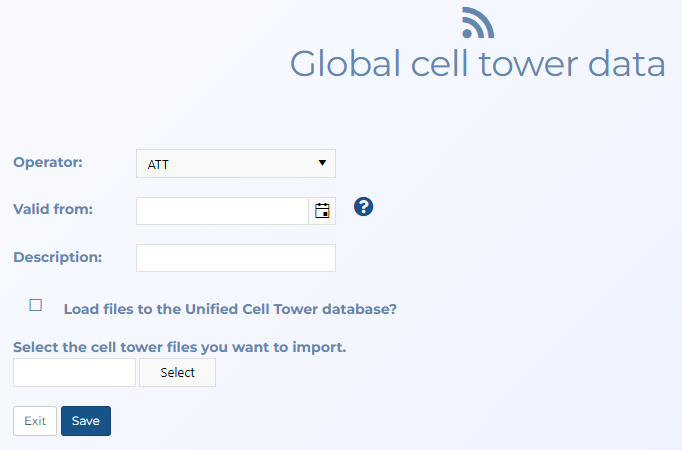Global cell tower data screen
This topic provides an overview of the Global cell tower data screen and all the settings and buttons on it. However if you require step-by-step procedures on uploading or deleting global cell tower data refer to Managing global and unified cell tower data.
NOTE: Typically only administrators have access to this screen.
The Global cell towers screen allows you to upload cell tower data files as global files which will make them available in every case for every user. These global files are automatically used in every case if the case creator/assignee decides not to upload their own cell tower data file to the case.
If you are an administrator who has been given the task to regularly import cell tower data files as global files for your complete team then the following list provides some information, requirements and recommendations for managing this task.
- Cell tower data files are typically updated by operators every quarter. You must upload the new files for all operators as soon as they become available.
- You must ensure you select the correct valid from date when uploading the file.
- You must only upload nationwide-wide cell tower data files and not files covering smaller regions.
- You must not edit the cell tower data files prior to importing them.
- Although you can import multiple global cell tower data files at one time they must all be from the same operator and of the same format, for example the column headers must be the same. They must also have the same valid from date. If your file is large, or if you have multiple files from the same operator and of the same format it is recommended that you put the files in the one folder and zip the folder to minimize the upload time. Ensure there are no other files in the folder, such as an index.
- If you are uploading global cell tower data files for the first time then you must determine from which date you want to upload files from, for example you may decide you want the previous two years cell tower data available to your users. You must then upload each of the quarterly files from that date ensuring you select the correct valid from date for each file.
This setting is mandatory. Select the operator that the global cell tower data file is for.
Select the date the cell tower data is applicable from. Cell tower data files are typically updated by operators every quarter. You must upload the new files for all operators as soon as they become available and select the date they became valid.
Enter a description for the cell tower data that is helpful for you in identifying the file. You can also add or edit this description after the file is uploaded using the View global cell tower data and View unified cell tower database screens.
Select if you want the cell tower data to be used in the unified cell tower database. If you want to validate the file you may choose not to select this option. After validating the file, if you wish to add it to the unified cell tower database you can do so on the View global cell tower data and View unified cell tower database screens.
Click to upload a cell tower data file. Windows Explorer opens. Navigate to the folder and select the required file.
Click to import the cell tower data files you have uploaded. The View global cell tower data and View unified cell tower database screens opens displaying the status of the imported file. When the cell tower data file has imported successfully the new cell tower data file name and status is displayed on the Global cell towers screen.
Click to return to the Global cell towers screen. Note, if you have not clicked Save then no files are imported.